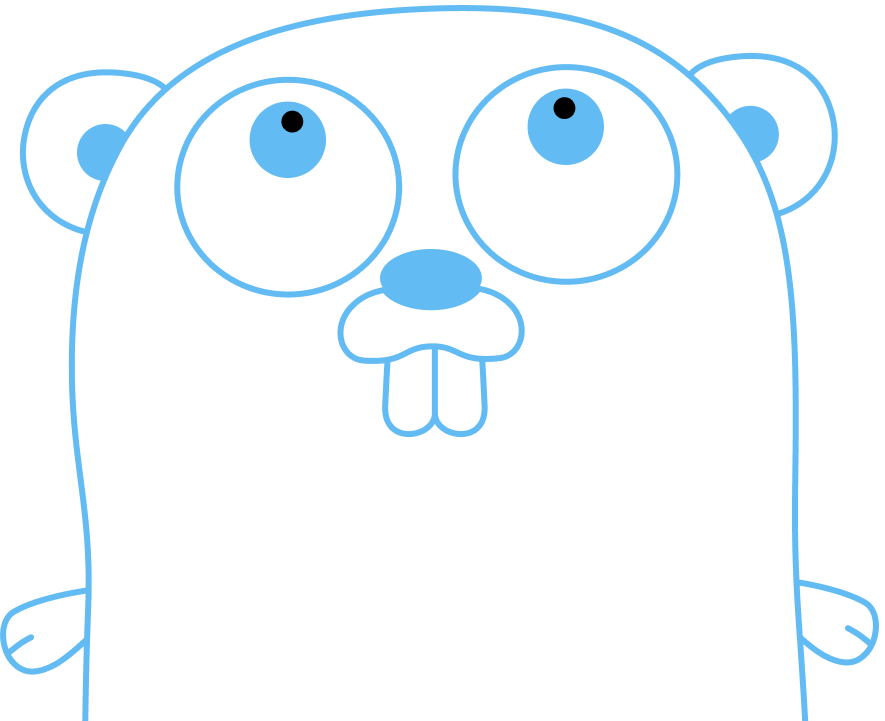So you’re ready to take the plunge and install Go on your local system? Congratulations!
The official Download and Install instructions get you quickly up and running with Go.
This guide walks you through those steps, discusses the Go environment, and also explains how to setup your PATH for
running any Go programs you install.
Prerequisites
You should already have completed:
Installing Go
Note: this guide is running on Linux. For Mac or Windows steps, see the official Download and Install instructions.
Start in your home directory:
$ pwd
/home/gopher
Download the latest version of Go:
$ wget -q https://golang.org/dl/go1.19.1.linux-$GOARCH.tar.gz
Extract and install:
$ sudo tar -C /usr/local -xzf go1.19.1.linux-$GOARCH.tar.gz
Add the install target to your profile PATH:
$ echo export PATH="/usr/local/go/bin:$PATH" >>$HOME/.profile
Source your profile to test the new settings:
$ source $HOME/.profile
Verify the Go installation:
$ go version
go version go1.19.1 linux/amd64
The Go environment
The go command and the tools it invokes consult environment variables
for configuration. If an environment variable is unset, the go command
uses a sensible default setting.
Let’s examine the default settings in your setup:
$ go env
GO111MODULE=""
GOARCH="amd64"
GOBIN=""
GOCACHE="/home/gopher/.cache/go-build"
GOENV="/home/gopher/.config/go/env"
GOEXE=""
GOEXPERIMENT=""
GOFLAGS=""
GOHOSTARCH="amd64"
GOHOSTOS="linux"
GOINSECURE=""
GOMODCACHE="/home/gopher/go/pkg/mod"
GONOPROXY=""
GONOSUMDB=""
GOOS="linux"
GOPATH="/home/gopher/go"
GOPRIVATE=""
GOPROXY="https://proxy.golang.org,direct"
GOROOT="/usr/local/go"
GOSUMDB="sum.golang.org"
GOTMPDIR=""
GOTOOLDIR="/usr/local/go/pkg/tool/linux_amd64"
GOVCS=""
GOVERSION="go1.19.1"
GCCGO="gccgo"
AR="ar"
CC="gcc"
CXX="g++"
CGO_ENABLED="1"
GOMOD="/dev/null"
GOWORK=""
CGO_CFLAGS="-g -O2"
CGO_CPPFLAGS=""
CGO_CXXFLAGS="-g -O2"
CGO_FFLAGS="-g -O2"
CGO_LDFLAGS="-g -O2"
PKG_CONFIG="pkg-config"
To see the effective setting of a specific variable, for example GOBIN, you can run:
$ go env GOBIN
To change the default setting of a variable, for example GOBIN, you can run:
$ go env -w GOBIN=/path/to/my/gobin
Check the new value is set:
$ go env GOBIN
/path/to/my/gobin
Defaults changed in this way
are recorded in a Go environment configuration file stored in the
per-user configuration directory, as reported by os.UserConfigDir.
The location of the configuration file can be changed by setting
the environment variable GOENV.
Print the effective location of the configuration file:
$ go env GOENV
/home/gopher/.config/go/env
Note, you cannot change the default location of the configuration file.
Unset GOBIN, returning to its default value:
$ go env -w GOBIN=
Check the effective value of GOBIN now:
$ go env GOBIN
That is to say, GOBIN is not set by default.
See go help env for more details.
Setting up your PATH
Note: this section applies to Linux and Mac users only.
go get and go install install programs to $GOPATH/bin, or
$GOBIN if set. GOBIN is not set in the play-with-go.dev environment:
$ go env GOBIN
So you need to add $GOPATH/bin to your profile PATH:
$ echo export PATH="$(go env GOPATH)/bin:$PATH" >>$HOME/.profile
Source your profile again to test the new settings:
$ source $HOME/.profile
Verify the new setting of PATH:
$ echo $PATH
/home/gopher/go/bin:/usr/local/go/bin:/usr/local/bin:/usr/bin:/bin:/usr/local/games:/usr/games
Conclusion
That’s it! You’re all set for working with Go on your local system.
As a next step you might like to consider: